The official app store to get access to all the popular Android apps on your Android device is the Google Play Store, formerly known as the Android market. This is a digital distribution app that Google owns and runs. It offers you the option to browse and download all kinds of mobile applications developed using the Android software development kit. It is an app store that comes pre-installed on most of the latest Android phones. If not, you can download the Google Play Store app on the Android for free and gain access to millions of apps that offers music, movies, TV shows, books, and magazines.
Worried about the Play Store 923 error
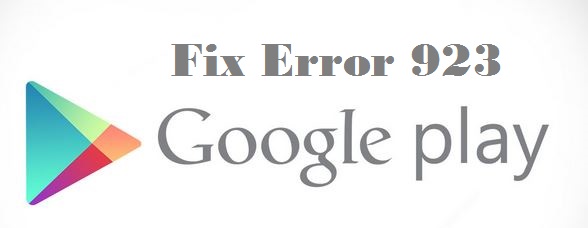 Sometimes, when you are looking to update or install or download certain apps from the Google Play Store, you come across the Play Store 923 error code. If you are coming across such a thing for the very first time and worried that your phone is having a problem, then there is no need to panic. This is an error that prevents you from downloading or updating apps on your phone. It is not the fault of the phone. This is a common case seen in many smart phones and it can happen to some of the paid or free apps offered on the official Google Play Store app.
Sometimes, when you are looking to update or install or download certain apps from the Google Play Store, you come across the Play Store 923 error code. If you are coming across such a thing for the very first time and worried that your phone is having a problem, then there is no need to panic. This is an error that prevents you from downloading or updating apps on your phone. It is not the fault of the phone. This is a common case seen in many smart phones and it can happen to some of the paid or free apps offered on the official Google Play Store app.
What is error 923?
The Play Store 923 error code is a very common error that many of the Android users face. It is an error seen when you download or update an app from the Google Play Store. The progress bar for the download is seen, but the actual download or update does not take place. It is not a serious issue that should give you sleepless nights. There is no need to take the phone to a service center to get it checked. You can make the necessary adjustments to the phone settings by yourself for the 923 error codes.
Reasons for the error 923
One of the main reasons for the Google Play Store 923 error code to show on your phone screen is due to the lack of enough memory space on the phone or your SD card. If you have space on the SD card, then try to download and install the app on your SD card. If this does not work, then the cache and the data on the Google Play Store would be the issue. There might be some hidden files in the cache or the data that is preventing the download or installation of the new app. The Gmail account on your phone could be causing this problem.
How to fix Play Store 923 error code issues?
The following are some of the ways to fix the Play Store 923 error that shows up on the Android phone screen when updating, downloading or installing an app.
Clear Play Store cache
The Google Play Store app cache might be the reason why you are not able to install or download a new app on the Android Smartphone. Let us try to clear the cache and see if the download is possible.
- Go to the home screen or the app info on the Android phone. Look for the gear icon, which is the settings option and tap on it.
- Scroll down the Settings section to locate the Apps or the Application manager option and tap on it.
- Tap on the “All” apps option and you see a list of all apps on your phone.
- Scroll down to locate the Google Play Store app and tap on it.
- Once you get into the app info, look for cache option and then tap on the clear cache option.
Clearing the Play Store data
The data stored in the Play Store app might be preventing you from installing or downloading a new app or even upgrading an existing app. The steps involved to clear the Play Store data are as follows.
- Click on the Settings option on your phone and then look for the Application Manager option.
- Tap on the Application manager and choose the all apps option.
- Scroll all the apps on the screen to find out the Play Store app and tap on it.
- With the app info page, scroll down to see the clear data option and tap on it. The data in the app gets erased.
This frees some space in the app and also prevents any data from interfering with the other app installation or download. Now, try if you can carry out the upgrade or install of the problem app.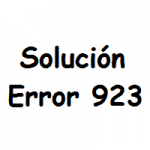
Uninstall and reinstall Play Store app
Another easy method to correct the Play Store 923 error code issue is to uninstall the current Google Play Store app on the phone and then once again install the latest version of the app.
- Go to the Settings option and then tap on the Apps option or the Application Manager option that comes on the screen.
- Locate the Google Play Store app and tap on the uninstall option.
- Once the uninstallation of the Play Store app on your phone is complete, you should look to install the newer version of the app on the phone.
- You should download the Google Play Store apk file on the phone from any of the trusted sources.
- The downloaded Google Play Store apk file will be in the download section of your phone. Tap on it to install the Google Play Store app.
After the reinstallation is complete, you can now try to update, install or download the problem app on the phone.

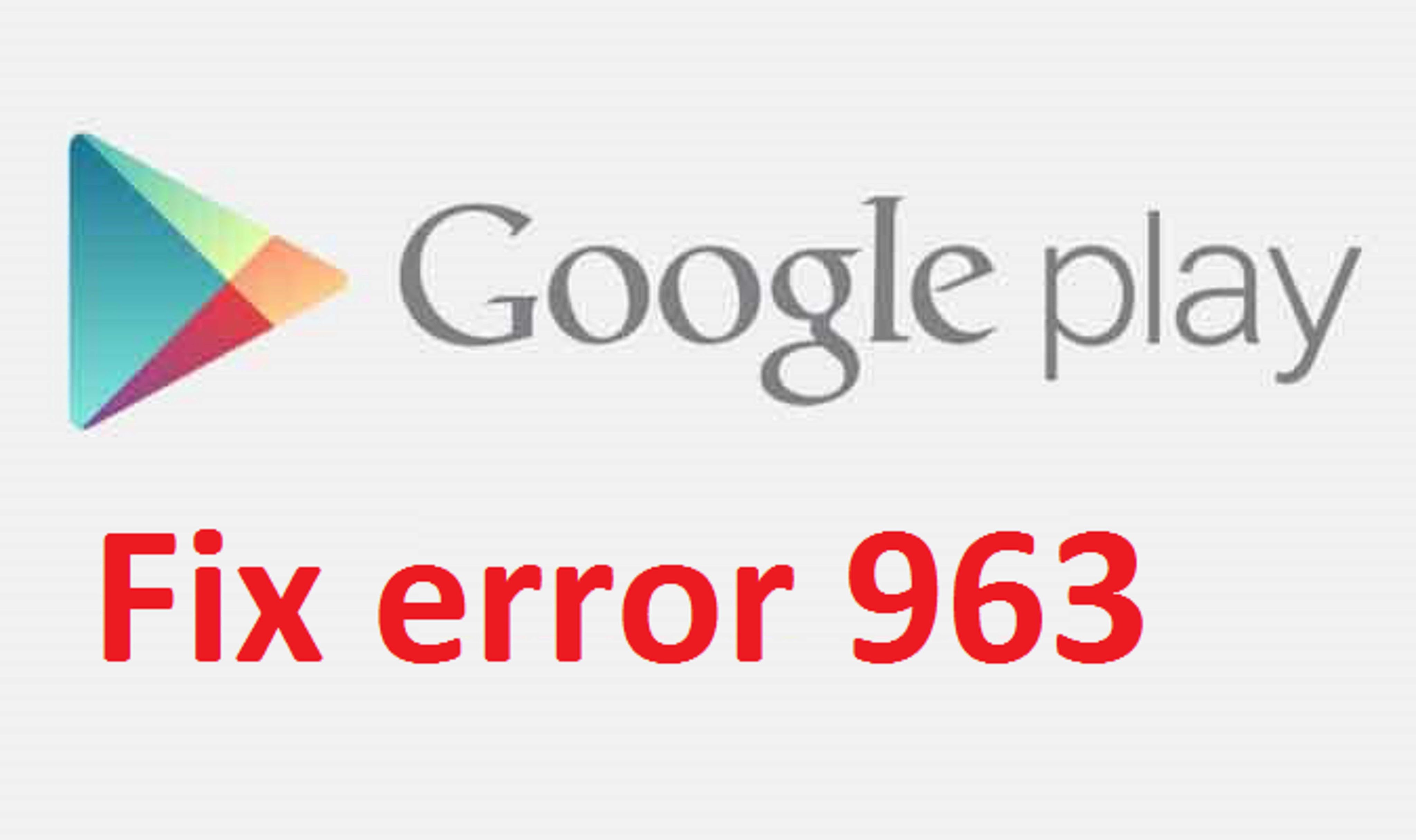
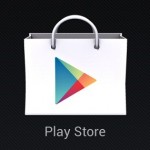 By unmounting the external SD card loaded on your Smartphone, you might get reprieve from the 963 error code.
By unmounting the external SD card loaded on your Smartphone, you might get reprieve from the 963 error code.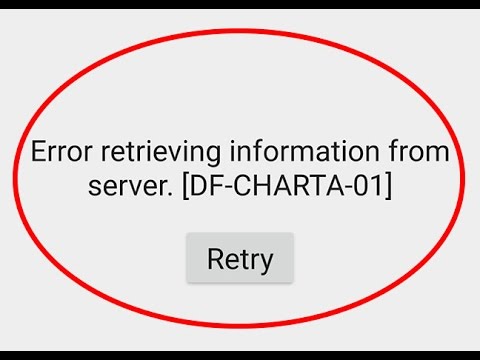
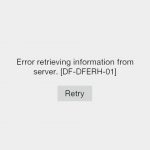 Google Play store when installed manually needs to be started anew. You would be prompted to create a Google account and link it to Google Play. Once the account details are verified, you can resume downloading apps from it. The store usually works fine when it is reinstalled. It is also recommended that you add on the updates that are issued for it from time to time. These are free and will keep the app working fine and without any problem. It also ensures that the apps you download from this forum are safe and free from malware.
Google Play store when installed manually needs to be started anew. You would be prompted to create a Google account and link it to Google Play. Once the account details are verified, you can resume downloading apps from it. The store usually works fine when it is reinstalled. It is also recommended that you add on the updates that are issued for it from time to time. These are free and will keep the app working fine and without any problem. It also ensures that the apps you download from this forum are safe and free from malware.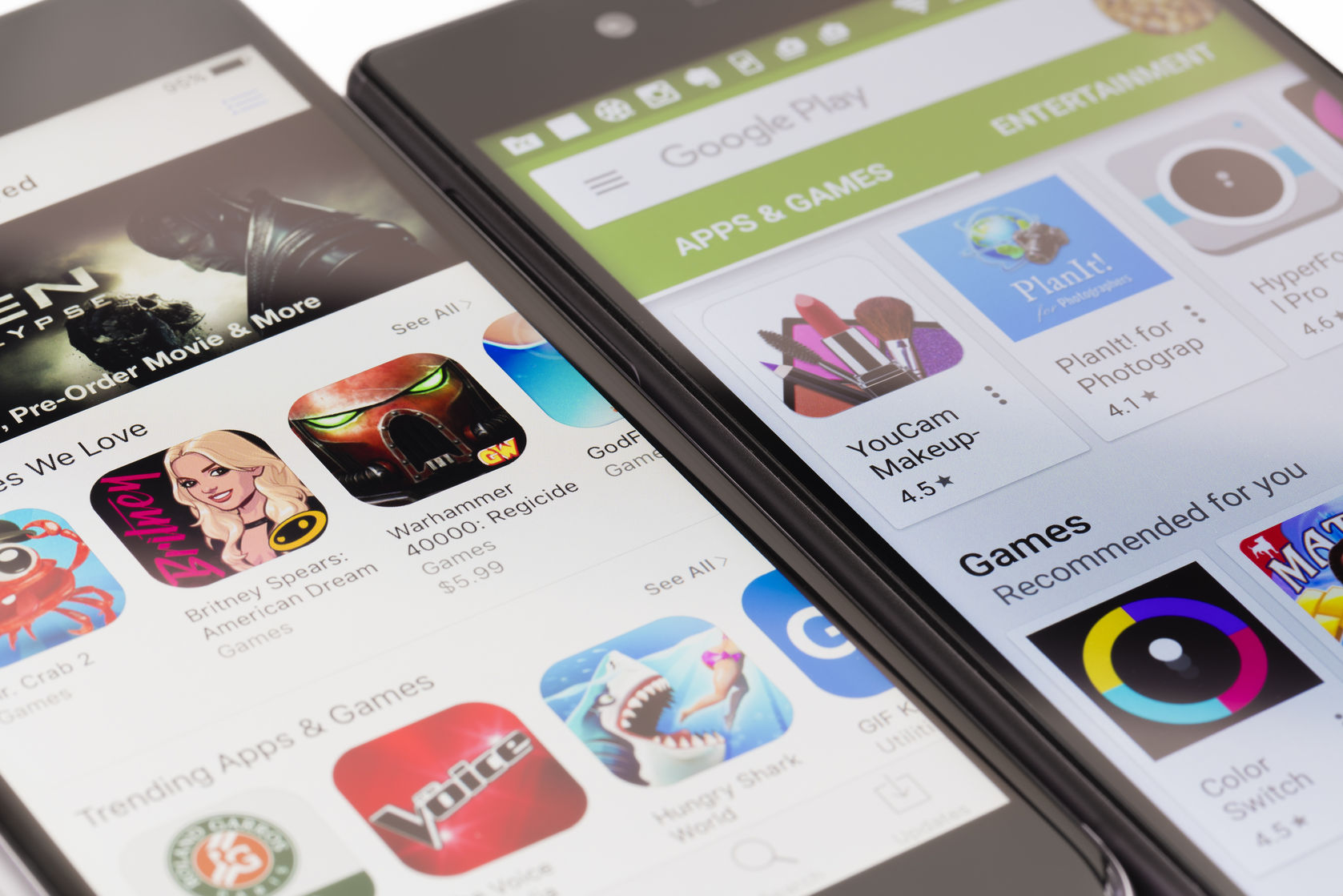
 Those who are Apple device users can gain access to a large number of apps through iTunes. The world of Apple apps is also extensive, but it falls short when it comes to comparing the kind and range of apps one can access through Google Play. There are compatible versions of Google Play that are available for use on Apple devices. The following points need to be noted on Google Play that is available for use on Apple devices:
Those who are Apple device users can gain access to a large number of apps through iTunes. The world of Apple apps is also extensive, but it falls short when it comes to comparing the kind and range of apps one can access through Google Play. There are compatible versions of Google Play that are available for use on Apple devices. The following points need to be noted on Google Play that is available for use on Apple devices: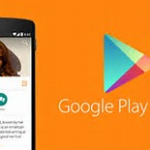 There are certain updates that one can know about. For instance, Apple TV can play shows and movies on Google Play movies and TV shows. Airplay is now supported by Google Play for iOS which is a recent development. HD content can be streamed onto one’s Apple TV with Google Play app. With downloads supported more on iOS devices through Google Play, you will be able to save certain videos and movies and watch them offline.
There are certain updates that one can know about. For instance, Apple TV can play shows and movies on Google Play movies and TV shows. Airplay is now supported by Google Play for iOS which is a recent development. HD content can be streamed onto one’s Apple TV with Google Play app. With downloads supported more on iOS devices through Google Play, you will be able to save certain videos and movies and watch them offline.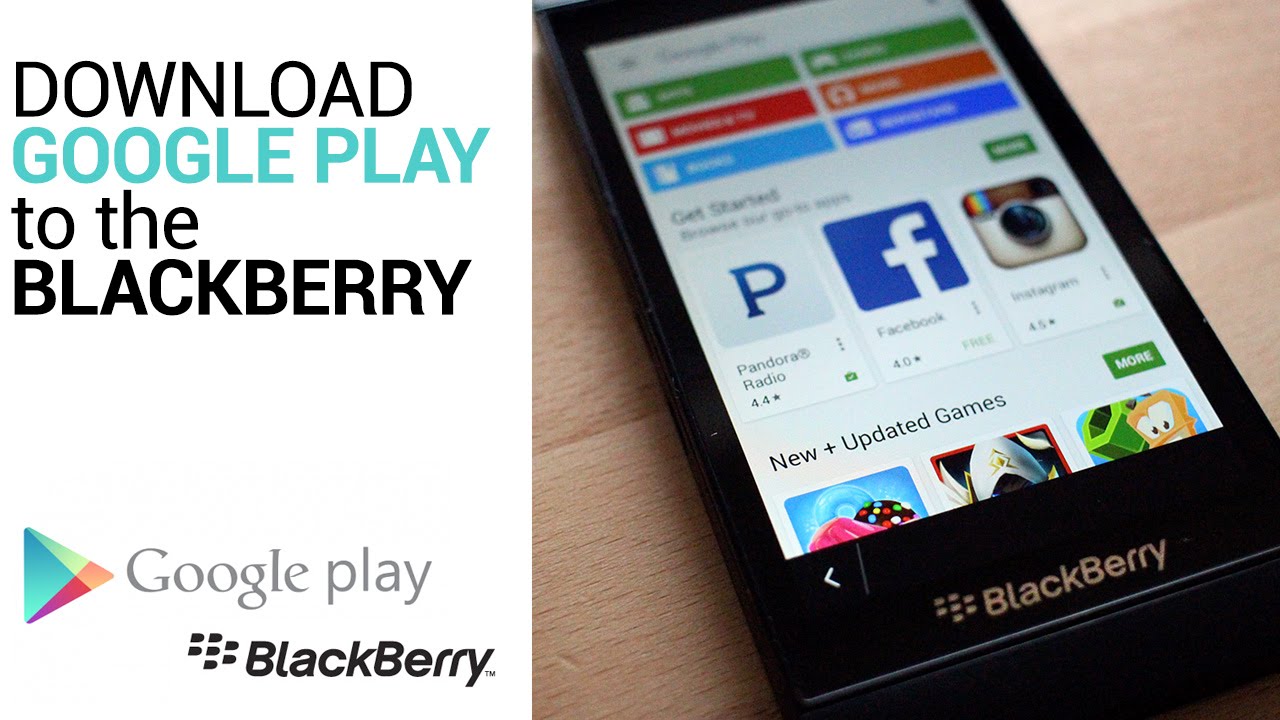
 With the popularity of Blackberry OS it is also possible to have Google Play Store on Blackberry devices. There is a version of Play Store for Blackberry that allows one to download the same and gain access to apps that can work on Blackberry devices. With this app one gains access to different third party application that are either free or need to be paid for. With Google Play Store with a Blackberry device one gains the following benefits:
With the popularity of Blackberry OS it is also possible to have Google Play Store on Blackberry devices. There is a version of Play Store for Blackberry that allows one to download the same and gain access to apps that can work on Blackberry devices. With this app one gains access to different third party application that are either free or need to be paid for. With Google Play Store with a Blackberry device one gains the following benefits: Visit your Blackberry device and under Security and Privacy options found in Settings you need to put in Development Mode. Switch this on and you will need to key in the IP address 169.254.0.1. Ignore the warning or error messages that come by and connect the device with your PC using the USB port. You will find the installed apps showing up. Find Snap and install the same. You will then be able to download different Android apps through Snap and get them installed on your device.
Visit your Blackberry device and under Security and Privacy options found in Settings you need to put in Development Mode. Switch this on and you will need to key in the IP address 169.254.0.1. Ignore the warning or error messages that come by and connect the device with your PC using the USB port. You will find the installed apps showing up. Find Snap and install the same. You will then be able to download different Android apps through Snap and get them installed on your device.
 The second method comprises of being able to install Google Play on your device. This will then open up a world of apps for you that can be easily downloaded and installed on your device. The steps that you need to follow are as given below:
The second method comprises of being able to install Google Play on your device. This will then open up a world of apps for you that can be easily downloaded and installed on your device. The steps that you need to follow are as given below: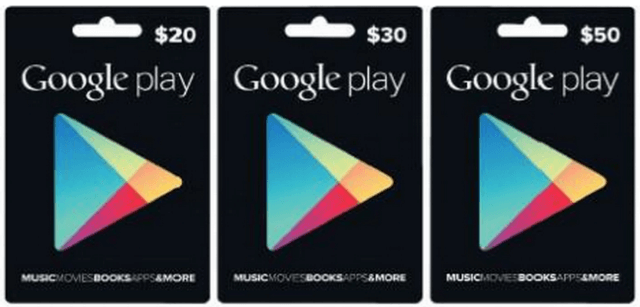
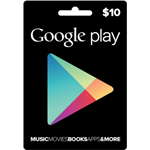 It is even possible to send across a Google Play gift card virtually to a loved one. When you are at an outlet where Google Play gift cards are available, you can select the gift card of your choice; you might be asked to identify the account you use with Google Play. When you wish to make the gift card available for use by another, you would be prompted to enter their email address along with any message that you wish to send. You can then proceed to complete payment for the Google gift card and the link to avail the code would be sent to the recipient’s email address.
It is even possible to send across a Google Play gift card virtually to a loved one. When you are at an outlet where Google Play gift cards are available, you can select the gift card of your choice; you might be asked to identify the account you use with Google Play. When you wish to make the gift card available for use by another, you would be prompted to enter their email address along with any message that you wish to send. You can then proceed to complete payment for the Google gift card and the link to avail the code would be sent to the recipient’s email address.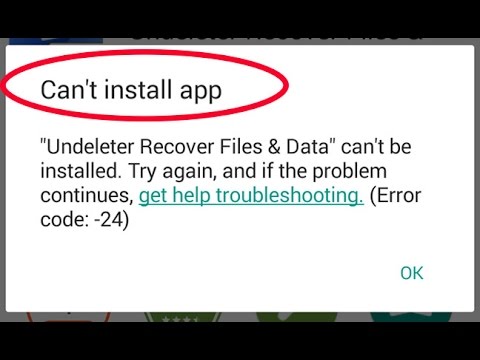
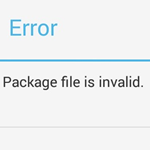 In order to overcome such a problem, there are certain steps that one can follow:
In order to overcome such a problem, there are certain steps that one can follow: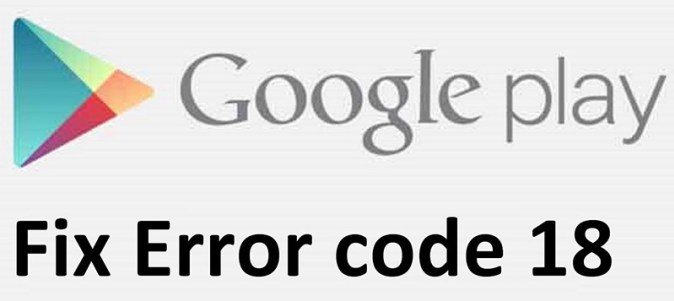
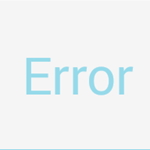 In certain cases, apps often run errors when they are saved on external memory spaces like SD cards. Again, such memory chips do not have much storage space and might be running low on the same. Hence, to fix such errors you need to do the following:
In certain cases, apps often run errors when they are saved on external memory spaces like SD cards. Again, such memory chips do not have much storage space and might be running low on the same. Hence, to fix such errors you need to do the following:
 The above steps usually take care of this error. There are many reasons why one is prone to see errors showing up in Google Play Store. For instance, you might be using an old and outdated version of the app. It is necessary that you update the app as and when you get notification of updates launched. This helps to keep the app updated and running properly. In case Google Play file is corrupt, you might also face issues and errors. In such cases you can do the following:
The above steps usually take care of this error. There are many reasons why one is prone to see errors showing up in Google Play Store. For instance, you might be using an old and outdated version of the app. It is necessary that you update the app as and when you get notification of updates launched. This helps to keep the app updated and running properly. In case Google Play file is corrupt, you might also face issues and errors. In such cases you can do the following: