The official app store to get access to all the popular Android apps on your Android device is the Google Play Store, formerly known as the Android market. This is a digital distribution app that Google owns and runs. It offers you the option to browse and download all kinds of mobile applications developed using the Android software development kit. It is an app store that comes pre-installed on most of the latest Android phones. If not, you can download the Google Play Store app on the Android for free and gain access to millions of apps that offers music, movies, TV shows, books, and magazines.
Worried about the Play Store 923 error
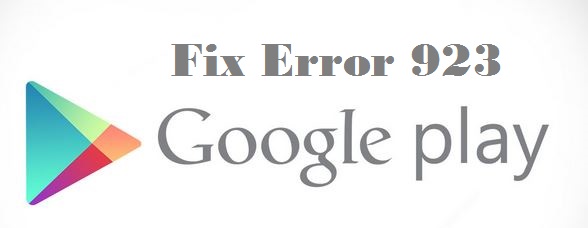 Sometimes, when you are looking to update or install or download certain apps from the Google Play Store, you come across the Play Store 923 error code. If you are coming across such a thing for the very first time and worried that your phone is having a problem, then there is no need to panic. This is an error that prevents you from downloading or updating apps on your phone. It is not the fault of the phone. This is a common case seen in many smart phones and it can happen to some of the paid or free apps offered on the official Google Play Store app.
Sometimes, when you are looking to update or install or download certain apps from the Google Play Store, you come across the Play Store 923 error code. If you are coming across such a thing for the very first time and worried that your phone is having a problem, then there is no need to panic. This is an error that prevents you from downloading or updating apps on your phone. It is not the fault of the phone. This is a common case seen in many smart phones and it can happen to some of the paid or free apps offered on the official Google Play Store app.
What is error 923?
The Play Store 923 error code is a very common error that many of the Android users face. It is an error seen when you download or update an app from the Google Play Store. The progress bar for the download is seen, but the actual download or update does not take place. It is not a serious issue that should give you sleepless nights. There is no need to take the phone to a service center to get it checked. You can make the necessary adjustments to the phone settings by yourself for the 923 error codes.
Reasons for the error 923
One of the main reasons for the Google Play Store 923 error code to show on your phone screen is due to the lack of enough memory space on the phone or your SD card. If you have space on the SD card, then try to download and install the app on your SD card. If this does not work, then the cache and the data on the Google Play Store would be the issue. There might be some hidden files in the cache or the data that is preventing the download or installation of the new app. The Gmail account on your phone could be causing this problem.
How to fix Play Store 923 error code issues?
The following are some of the ways to fix the Play Store 923 error that shows up on the Android phone screen when updating, downloading or installing an app.
Clear Play Store cache
The Google Play Store app cache might be the reason why you are not able to install or download a new app on the Android Smartphone. Let us try to clear the cache and see if the download is possible.
- Go to the home screen or the app info on the Android phone. Look for the gear icon, which is the settings option and tap on it.
- Scroll down the Settings section to locate the Apps or the Application manager option and tap on it.
- Tap on the “All” apps option and you see a list of all apps on your phone.
- Scroll down to locate the Google Play Store app and tap on it.
- Once you get into the app info, look for cache option and then tap on the clear cache option.
Clearing the Play Store data
The data stored in the Play Store app might be preventing you from installing or downloading a new app or even upgrading an existing app. The steps involved to clear the Play Store data are as follows.
- Click on the Settings option on your phone and then look for the Application Manager option.
- Tap on the Application manager and choose the all apps option.
- Scroll all the apps on the screen to find out the Play Store app and tap on it.
- With the app info page, scroll down to see the clear data option and tap on it. The data in the app gets erased.
This frees some space in the app and also prevents any data from interfering with the other app installation or download. Now, try if you can carry out the upgrade or install of the problem app.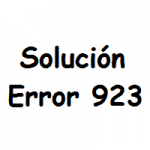
Uninstall and reinstall Play Store app
Another easy method to correct the Play Store 923 error code issue is to uninstall the current Google Play Store app on the phone and then once again install the latest version of the app.
- Go to the Settings option and then tap on the Apps option or the Application Manager option that comes on the screen.
- Locate the Google Play Store app and tap on the uninstall option.
- Once the uninstallation of the Play Store app on your phone is complete, you should look to install the newer version of the app on the phone.
- You should download the Google Play Store apk file on the phone from any of the trusted sources.
- The downloaded Google Play Store apk file will be in the download section of your phone. Tap on it to install the Google Play Store app.
After the reinstallation is complete, you can now try to update, install or download the problem app on the phone.
