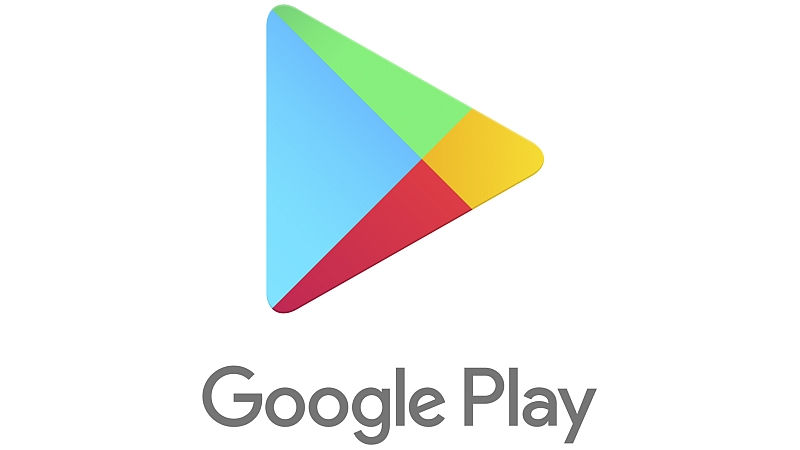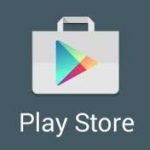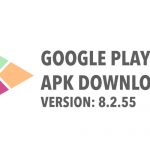Have you encountered a message “App could not be downloaded due to Error 103” when you were downloading a game app from the Google Play Store on your Smartphone? Well, if you have and are worried if there is something seriously wrong with your phone, then you do not have to worry. This is a common problem that many of the Android Smartphone users face. There are easy to follow methods to fix this 103 error code issue. These errors are explained in detail below.
What is Google Play Store 103 error?
This error occurs mainly due to network issues and not due to cache or the internal storage problems. Whenever an Android phone user tries to update or install the app from the Google Play Store, he or she will get the message that the apps cannot be downloaded due to 103 error.
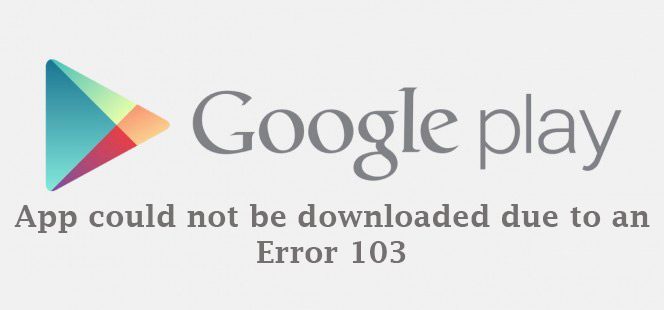 Cause for Play Store 103 error
Cause for Play Store 103 error
There is no specific reason or cause as to why you encounter the Play Store 103 error code when you are downloading an app from the Google Play Store. The errors seen when downloading apps has got to do with Google Play Store updates, Google Play Store stored data, Google Play Store cache issues or even Google account issues. It is not due to Android phone issues or any virus issues. There are many cases where the 103 code error has occurred due to network issues. Some users might be able to download the app, but the installation of the app would show an error. There are some cases where even the download of the app will not happen and an error is shown on the screen. The problem does not go away even if you close all the apps and switch off your Android phone and then switch it back on after a couple of minutes.
Quick solutions to get rid of Play Store error 103
If you have tried switching off and switching on the Android phone and also checking out the compatibility issues with the phone and still face the Play Store 103 error when downloading apps from Play Store app, then it is time for some serious methods to get rid of the issue. These are quick and easy solutions to break free from the Play Store 103 error code.
Restarting the Wi-Fi connection
As network issue is the main cause for the Google Play Store 103 error code to pop up on your smart phone screen, let us check this issue first.
- If the Wi-Fi mode on your phone is on, then you need to first turn it off.
- To turn it off, go to Settings option on the phone and then tap on the Wi-Fi option.
- Tap on the network that your phone is connected to and then switch it off.
- After a couple of minutes, tap on the same connection and switch it on. This is the same thing you should do for a data connection.
- Now, try to install the problematic app and you might see it getting installed on the phone.
Delete and add Google account
- Go to the Settings option on the phone and scroll down to locate the Accounts option and tap on it.
- Now tap on Google option and then remove all the Google accounts you have signed in on the phone.
- Switch off the device after this and then again switch it on.
- Go to the Settings >Accounts > Google on the phone and then enter your sign in details of your Google account.
- Accept the Google terms and conditions and the settings and then download and install the Play Store app on the phone from trusted sources.
Now, try installing any of the apps from the Google Play Store and check if the 103 error is showing or not.
Clearing Play Store app cache and data
- Go to the Settings option and then look for the Application manager or Apps or Application settings option (the option varies for different phones).
- The apps will show on the phone screen. Choose the ‘all’ apps option and scroll down to locate the Google Play Store app.
- Tap on it and you will be taken to the Play Store app info. Here, locate the clear cache and tap on it to remove the cache.
- The same way you will have to get access to the clear data option on the Play Store app info.
- Once you have cleared both the cache and data, tap on the Force stop option.
You should locate the Google Play Services and the Google Service Framework apps on the phone settings and then clear their data and cache. After removing the cache and data from all Google apps on the phone, try to download an app from the Play Store app and you will not see the 103 error appear on the screen.

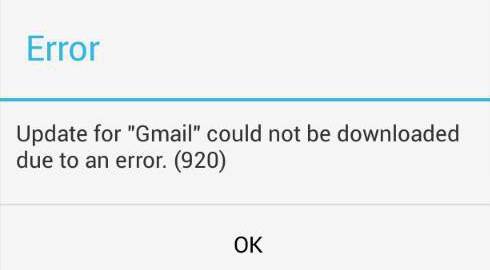
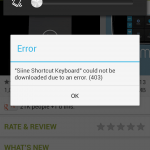
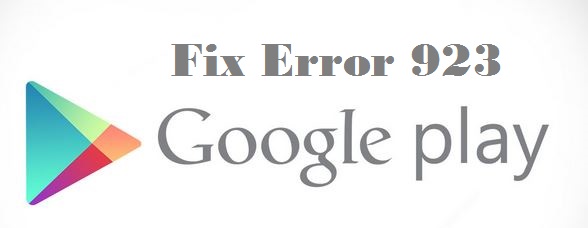
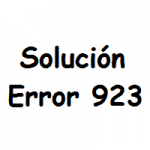
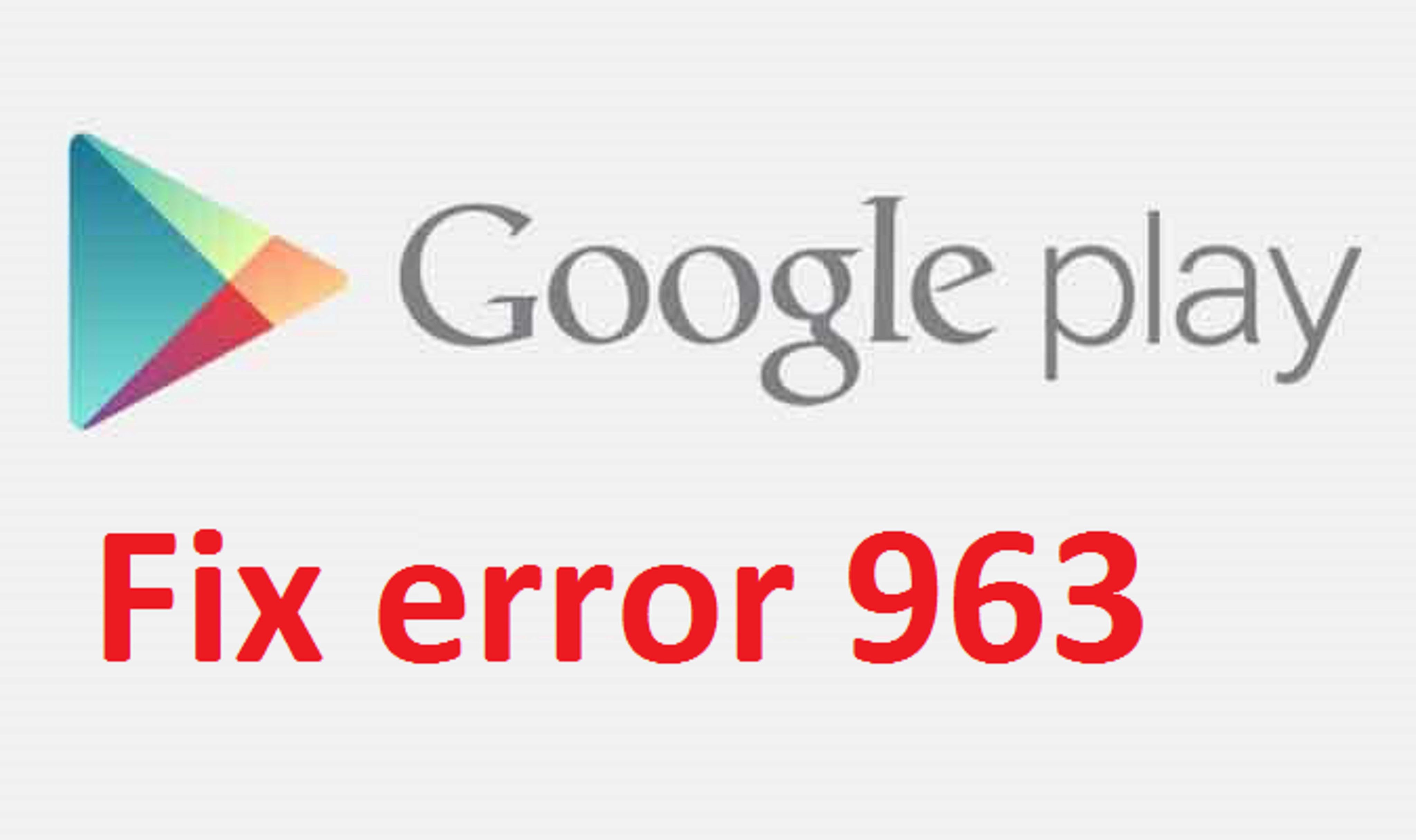
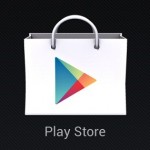 By unmounting the external SD card loaded on your Smartphone, you might get reprieve from the 963 error code.
By unmounting the external SD card loaded on your Smartphone, you might get reprieve from the 963 error code.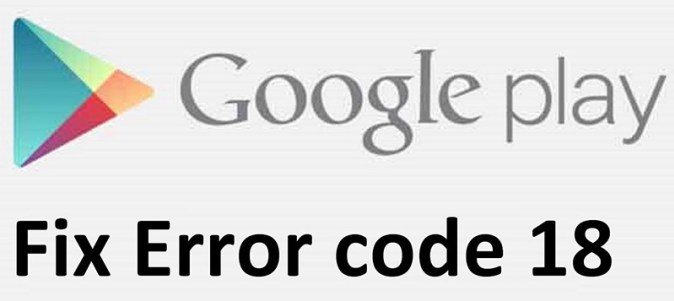
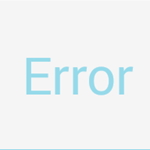 In certain cases, apps often run errors when they are saved on external memory spaces like SD cards. Again, such memory chips do not have much storage space and might be running low on the same. Hence, to fix such errors you need to do the following:
In certain cases, apps often run errors when they are saved on external memory spaces like SD cards. Again, such memory chips do not have much storage space and might be running low on the same. Hence, to fix such errors you need to do the following: