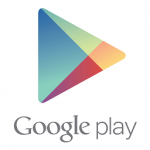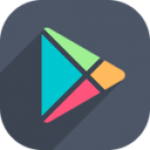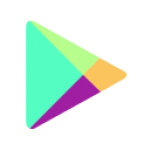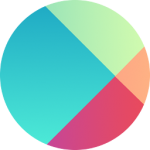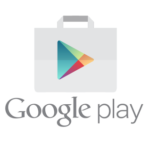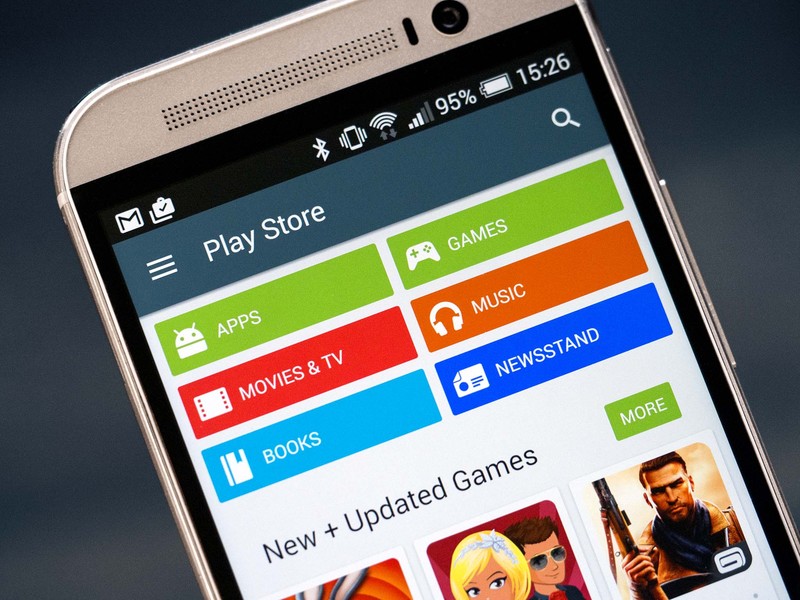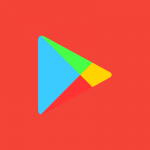Alcatel is known as one of the most popular company that makes smart devices. It was initiated in 2004 with the JV (Joint Venture) between the two companies. These are Alcatel-Lucent and TCL Communication. A handful of big names in the smart device world can be found and according to experts, Alcatel is not on that list. It is not big as Samsung or Apple but it has certain market and specific user base that makes this company popular. It has some popular and impressive mobiles along with different specifications those are making it worth to own.

Alcatel always tries to meet its consumer needs by various innovations. It has just developed different touch devices like HERO2 and POP2. Alcatel mainly makes its smart phone or tablets those are running by Android latest versions like Lollipop or Marshmallow. This is the reason for which people now getting more attracted to; own these phones in order to get the benefits of the latest technological advancements.
About Alcatel Pixi 4
Alcatel provides wide number of smart phones; those are meeting all the features of customers. These are available in different sizes with different price tag. Alcatel Pixi 4 is one of them that worth to own. Alcatel Pixi 4 is decent because the material is used to make it durable enough and can easily save it from any sudden slips. Its height is 9.5mm and its weight is 169 grams. Designers have made the holding area with a great feature. To provide more charm, it is available in a wide range of colors.
Alcatel Pixi 4 comes with 5 inch display and its resolution is 480*854 pixel and it is usual in many other models those are available in the same price tag. While someone will wants to see from vertical or horizontal angel it will leave you with astonishing. As a user, you need to be careful about spots those will possibly stay for a longer period of time. Its touch response also fair and its display is being modified to get rid of fingerprints. This is the reason, people feel free to use, no matter which type of circumstances they are.
The buttons in Pixi 4 are placed on right position where you will feel great to operate. To transfer or receive files from other devices, there is a micro-USB port on its bottom. Plus, 3.5mm headphone socket is available on its top as a result; it’ll make you feel free to listen your favorite sounds with a hassle free manner. Front camera also available to fulfill your passion for taking selfies with style.
The most important thing is that, Pixi 4 comes with bigger navigation buttons those will allow you to navigate easily without any flaw. In case you need to change your SIM cards or to change your MicroSD card, back cover is here and it is removable. So you can make your desire operation without any hassle. While you receive your box, it contains with phone, charger, data cable, headset, user manual etc.
Technical specifications
Alcatel Pixi 4 is run by MediaTek quad-core processor and it is powered by 1GB Ram along with 8GB internal memory. It can be extended to 32GB with the use of MicroSD. While there is Android Marshmallow, it will allow you to store some extra data. This space is enough to store your maximum apps along with add-ons.
Pixi 4 comes with Bluetooth 4.0, FM radio and GPS those will make you feel that you have owned a perfect smart phone with all advanced features. It has also accelerometer and proximity sensor. It supports 4G network and works through Android 6.0 which known as latest to get you all features that a customer wants.
Android phones are mainly coming with genuine Google products like Gmail, Play Store, and Maps etc. If in case some of the components are missing, there are different ways available to download it. It is possible when you’ll receive its APK file from any other device. Google Play Store is one of the coolest apps those make your smart phone using really amazing. This is because, it is loaded with more than two millions of those apps are able to simplify maximum daily needs.
How to download Google Play Store for Alcatel?
To receive APK files from other devices, you need to change your phone’s security. To do so, go to setting-security setting-enable receive from unknown devices. After preparing your phone to receive files from different devices, now you have to download the APK file from another device.
If you are using a PC, then
- Go to the browser.
- Write Google Play Store download.
- It will show you a bunch of websites where you can freely download Google Play Store.
- Visit one of them and click on the download link.
- After clicking, some of them may ask about compatibility, if it is asking then mention Alcatel mobile and enter the Android version you require.
- After entering all these data, then click on the download link.
- Within a little period of time, download will be completed.
- After downloading, go the location where the APK file is located.
- After locating now transfer to your device.
- Transfer can be through USB cable or by Bluetooth.
- After transferring to your device, tap on that APK file.
- It will seek your permission to install, and then allow it.
- It will be installed instantly and now Google Play Store is downloading successfully.
- Reboot your device and now you can see Google Play Store app on your home screen.
Now you can use it as per your requirement.